Congrats Winners!
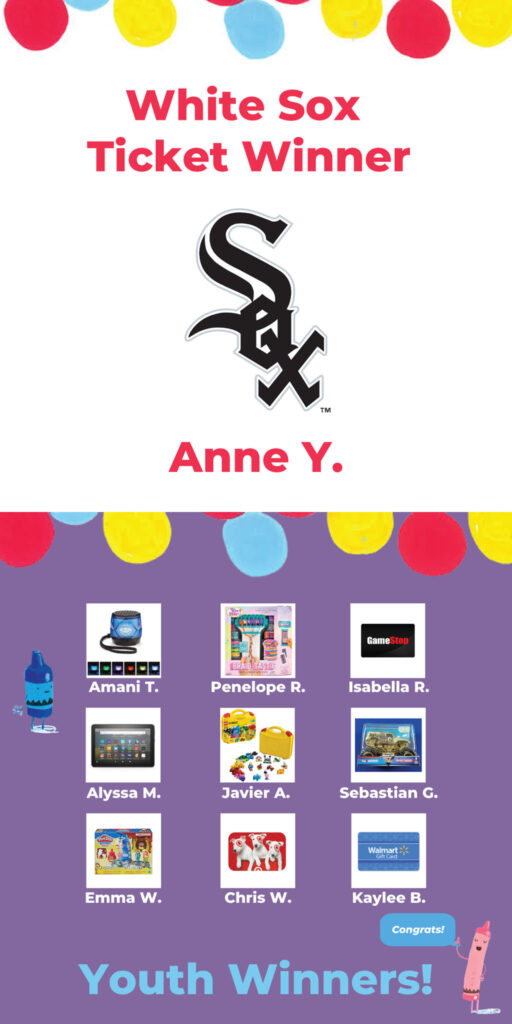
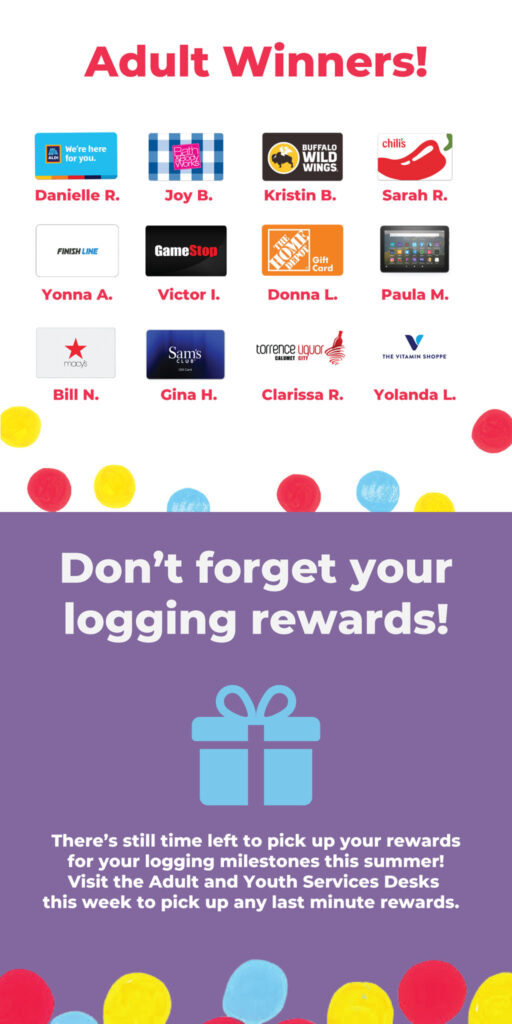
Register With Beanstack
Website
- Click on the Beanstack button above.
- Find “Register an Individual or Family.”
- Enter the required information.
- Add any additional readers, if desired.
- Choose a reading challenge to join.
Mobile App
- In your device’s app store, search Beanstack. Download Beanstack Tracker.
- Tap “Let’s Go!” to get started and choose “School, Library or Bookstore.”
- Tap “Find a Site” and search “Calumet City.” Select the library from the results.
- Find “Don’t have an account? Sign up!”
- Enter the required information.
- Add any additional readers, if desired
- Choose a reading challenge to join.
Log Books & Activities
Website
- Click on the Beanstack button above.
- Login with your credentials.
- At top left, select “Log Reading and Activities.”
- From the dropdown, select the desired reader.
- Choose to “Log Books” or “Complete an Activity.”
- Follow the steps for that log type.
Mobile App
- Open the Beanstack app on your device.
- Tap the “+” icon at the bottom center.
- Choose what you would like to log: reading, activity or a review.
- You will be prompted to select the reader(s) you are logging for.
- Follow the steps for that log type.
Enter Ticket Drawings
Website
- Click on the Beanstack button above.
- Login with your credentials.
- Select the challenge you are enrolled in.
- Tap “Ticket Drawings.” The total number of tickets you earned will be at the top.
- Find the prize drawing(s) you want to enter and click “Add Tickets.” Use the “+” and “-” to adjust the number of tickets you want to use. Enter.
Mobile App
- Open the Beanstack app on your device.
- Select your challenge under “Current Challenges.”
- Tap the “Drawings” icon. The total number of tickets you earned will be at the top.
- Select the prize drawing(s) you want to enter and tap the “+” or “-” icons under “Add Tickets” to adjust the number of tickets you want to use. Enter.
